How to Change Color of Lighting Strands
Depending on what version you have there are a couple of options.
On newer versions, right click on a light string and select Change Light
Color. On older versions change the color in the WORKSPACE >>
Lighting tab.
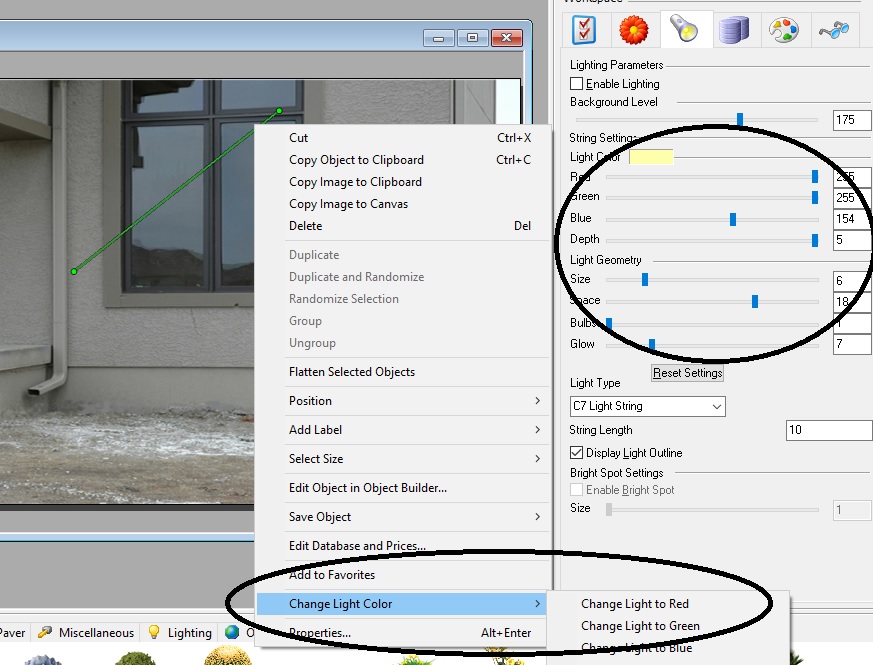
Related Articles
Creating Alternate Lighting Strings
To alternate light bulb colors draw the first string with a color and draw a second string slightly offset and change the color by right clicking and select Change Light Color. You can also change the spacing of the bulbs in the workspace Lighting ...Adding Color Background to Pavers
This technique adds a nice touch to your paver areas. Draw out your paver area. Click on the paver area and go to the paint bucket tool. Select Solid. The paver area should change to a color. Go to the content librarian and select the hatch pattern ...Applying a White Color Fill to an Area
You will notice that if you attempt to fill an area in with a white color the program will automatically switch it to black since white is not a printable color. In some cases a white fill is helpful like when you are wanting to block portions ...Importing DWG Files with Color
By default when you import AutoCAD DWG files the lines will appear in a dark gray color rather than the original drawing color. To retain the original colors. Go to FILE >> OPEN >> Change the Files of Type to AutoDesk RealDWG, select your DWG file ...How to change the measurement system to metric or english
Go to tools >> drawing options. Go to measurement system.